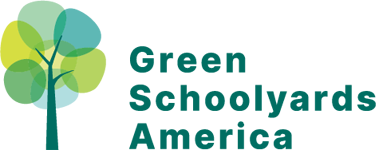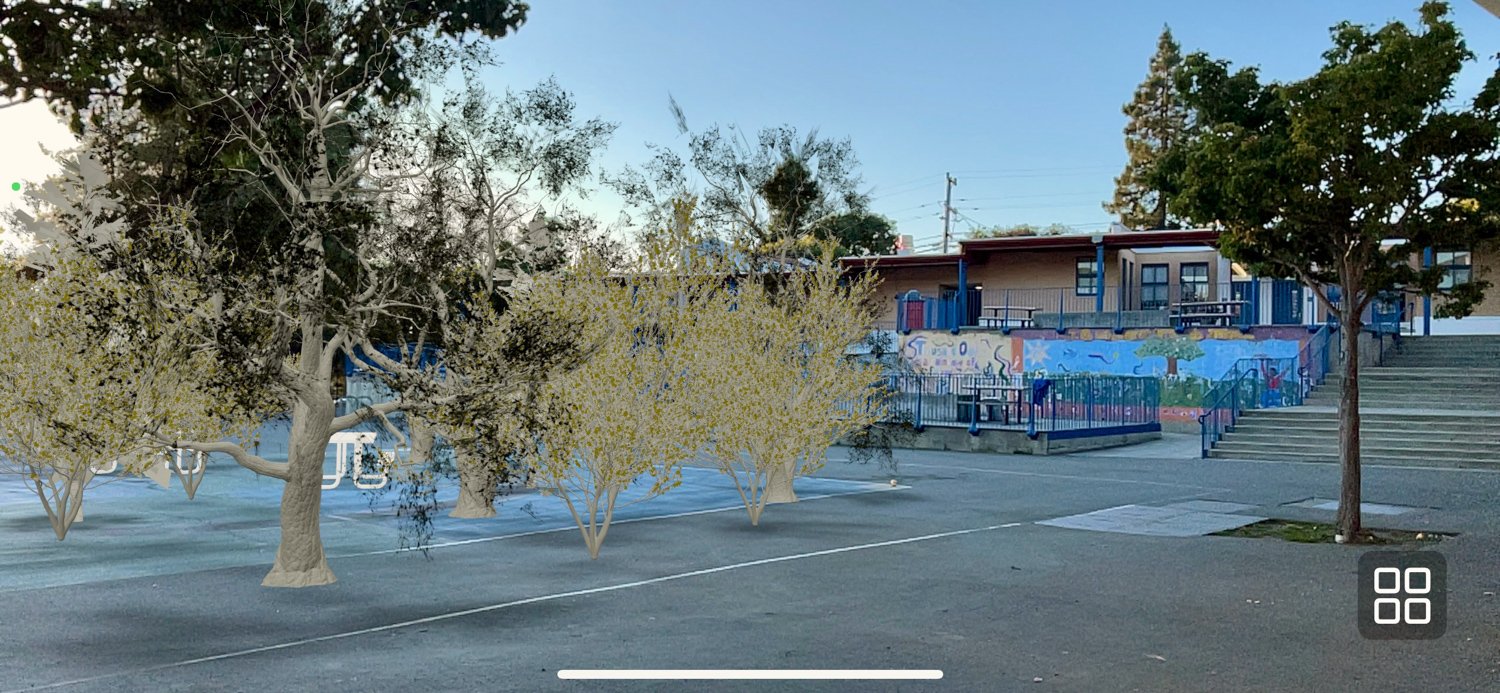Spacings App — Augmented Reality
A Free Tool for Planning Schoolyard Forests and Outdoor Classrooms
Would you like a way to visualize how a schoolyard forest or an outdoor classroom will fit into your school grounds? Green Schoolyards America and the Schoolyard Forest System℠ are thrilled to be able to share the Spacing App—an amazing augmented reality tool created by Sean Corriel.
This free digital tool will help you take photos like the ones on this page, using an iPhone, and easily add virtual models of trees and outdoor seating into photographs of your schoolyard so you can experiment with design options and communicate your plans.
This is a helpful planning and communication tool to use as your school or district is considering ideas for a schoolyard forest master plan or working on a green schoolyard design with students. The app enables you to make a virtual model of your design, and then walk through and around the live model to take screenshots of your favorite views to share with others in the school community. These images are also useful as grant proposal attachments if you need to raise funds to implement the project.
The images on this page illustrate many of the Spacings App’s capabilities. The places in the photographs are real. The 3D models of schoolyard forests and outdoor classroom seating are simulated by the app and were captured using an iPhone’s camera.
Spacings App
Download Sean Corriel’s free Spacings App from the Apple App Store to create a visual simulation in your own schoolyard. The app requires an iPhone, iPad, or iPod touch running iOS 14.0 or later.
Originally created in 2020 for the National COVID-19 Outdoor Learning Initiative, this amazing, free augmented reality tool was updated in 2023 to include trees for the National Schoolyard Forest System℠. The Spacings App supports multiple models, so you can add many trees, seating configurations, tents, or picnic tables to a given space.
How to Use the Spacings App
Step 1. Download the Spacings App on your iPhone, iPad, or iPod touch running iOS 14.0 or later.
Step 2. Travel to your local schoolyard with the app on your device. Select the locations within the schoolyard that you would like to consider for tree planting and/or outdoor classroom use.
Step 3. Open the Spacings App and tap the icon at the bottom left of the screen (four, small white squares). Next, select one of the tree models to try on your school grounds.
Step 4. Point the phone’s camera toward the place that you would like to see the tree planted. Slowly move the phone left and right, up and down, to give the app a chance to “read” the environment. When it has enough information to do so, Spacings will automatically add the tree model you selected into the environment (on your phone!) in front of you.
Step 5. When the model appears in the landscape, it will be “locked” to the ground, and you will see that you can walk around it—or through it—and it will remain in the same place. Use your phone as a window into this augmented reality to explore what your new outdoor classroom would look like in your selected location.
Step 6. In most cases, you will find that the model needs some adjustment to move it into exactly the space you had in mind—or to adjust the orientation so it faces the direction you desire. To change its location, place your finger on the model (on your phone’s screen), and hold it there until the model disconnects from its locked position. Then, either drag it to a new location, and/or use two fingers to rotate the model as needed.
Step 7. When the tree model is in the position and orientation you like, remove your finger to lock it down to the ground surface again. Repeat this process to add as many trees and outdoor classroom seating options as you desire.
Step 8. Next, step back from the virtual model(s) and consider the best angle for your photograph. Step far enough away from the model to be able to get the whole tree/forest/seating area into a single photograph. Consider your photograph’s perspective and see if you can include the school building or other landmarks in the background, for context.
Step 9. If desired, you can also mark the model’s actual location in the real world using chalk, cones, chairs or other physical markers. Keep your iPhone on and the model locked in place, and simply walk up to one of the trees (or picnic benches, etc.) and place a marker on the ground. Add markers for each item to transfer the virtual model’s placement and scale into the real world.
Step 10. Repeat Steps 2-7 again for each location you are considering, and experiment with different types of designs, trees, and seating options.
Step 11. Share the resulting photographs with your school and district planning teams, and the school community to build consensus about next steps in your overall schoolyard forest planning and implementation process.
Step 12. Please send us copies of your photographs! We would love to see them and to consider sharing them in a gallery on this page in the future!
The images above and below show the same schoolyard space, with and without the virtual forest models added using the Spacings App. After the forest was “planted,” the models of the young trees and picnic tables stayed in place and allowed the photographer to “walk around” them and take screenshots from various perspectives.
2D outdoor classroom model, shown on the grass
Winter outdoor classroom simulation
Tips
Keep the app open and visible while you are working on your simulation. Take your screenshots before closing the app or switching to use a different app to avoid losing your work. Close the app to reset it and “clear” the school grounds of what you have added.
The model choices include some versions that appear as “painted lines” on the pavement, and others that are three dimensional models of trees, picnic tables, and (brightly colored) “log seating circles.” The three dimensional models are often easier to see on grass and wood chip surfaces than the two dimensional models are.
A few of the models also include large tents, alone or with seating.
Repositioning the models takes some practice. It is only possible to move a model when your finger is touching one of the seats or other components of the model. (The center of each model is generally “empty” and can not be used to “hold” the model to move it.)
Model of a 40 foot tent, virtually projected into a real landscape
Feedback welcome!
We would love to see the photos you take with the Spacings App on your own school site! Please click here to send us your feedback, questions, and photographs. To provide feedback on the app, please visit Sean Corriel’s website.
Check out our National Outdoor Learning Library for more on the design of outdoor learning spaces.
< Return to Schoolyard Forest System℠ Resource Library Home Page